Week 4 [Mon, Sep 2nd] - Project
iP:
- Use GFMD in the PR description
- Review some peer PRs Fri, Sep 6th 1600
- Learn from others (optional)
- Add Increments as branches:
A-CheckStyle,Level-10,A-Varargs
tP:
- Start weekly project meetings
- Start a collaborative doc to take project notes before the tutorial
- Decide on an overall project direction (user profile, value proposition) decide by tutorial, submit by Sat
iP
Mac users: Ensure you have followed the advisory given here.
1 Use GFMD in the PR description
- GitHub Flavored Markdown (and Markdown in general) is useful in many places when using GitHub e.g., issue tracker, PR reviews, writing documentation. The aim of this task is to ensure that you are sufficiently familiar with the GFMD syntax.
- Requirements: Update the description of the iP PR you created earlier (do not add a new comment) so that it contains the following GFMD elements:
- a heading
- a bullet list
- a numbered list
- a fenced code block (with syntax highlighting)
- a task list
- an emoji
- a blockquote
- a hyperlink
- inline code
- some text formatting: bold, italic, strikethrough etc.
If you wish, you may write the PR description to be very similar to the example given above -- as the goal here is to demonstrate your mastery of the GFMD syntax (not ad writing skills).
2 Review some peer PRs Fri, Sep 6th 1600
Please wait till Mon, Sep 2nd to start this task, to give others a few extra days to create the PR if they haven't done so yet.
This task is worth 2x2=4 participation points.
- Learn how you should review PRs in this task:
Step 1 Note these additional guidelines:
- Read the Best practices for reviewing PRs @SE-EDU/guides. You are expected to follow all of them.
- Make sure you add 'review comments' (not regular comments) as only those are counted for participation. See step 4 in the panel above to find how to add 'review comments'.
- If the PR has received some review comments already, feel free to confirm/complement/question those comments in your review. Also, look for things the previous reviewers may have missed.
- At the end of the review, choose
Comment(i.e., notApproveorRequest changes)
Step 2 Do the first PR review as follows.
- Give comment on coding standard related issues only.
Review comments don't always have to be about problems in the code. Other things you can do:- compliment the author on not making a common mistake
- ask questions
- suggest alternatives
- The review allocation is given in the panel below.
- Give comment on coding standard related issues only.
If the student you have been allocated to review has not created a PR (or the PR has a trivial amount of code), you can review the Backup PR to review provided in the allocation table. Failing both, review another PR allocated to another student in your own tutorial but not in your team.
Tip for future reference: GitHub allows you to filter PRs/Issues using various criteria such as author:AuthorUsername (example -- see the filters text box in the target page).
Alternatively, you can use PR labels (if any) to filter PRs/Issues.
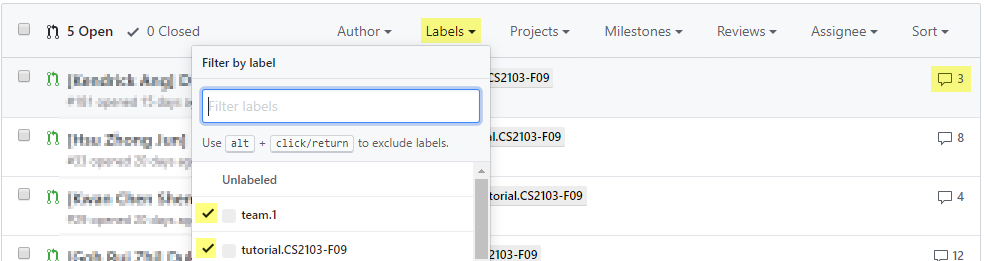
FAQ: How many comments should I add? Answer: Depends on the code being reviewed but we expect most PRs would warrant at least 4-5 comments. If the PR is huge, you can stop when you think you've put in a fair amount of time on the job (~15 minutes) and added enough comments for the PR author to receive some value.
- Step 3 Do the second PR review as follows.
- Comment on other code quality guidelines (see the section Code Quality: Naming) you have learned so far. It's optional to comment on coding standard violations in this PR review.
- The review allocation is given in the panel below.
If the allocated PR is not suitable, use the same strategy as before to find an alternative PR to review.
- Step 4 [When you receive reviews for your own PR] Respond to comments received. You are recommended to (but not obliged to) respond to comments received from peers, especially if the PR reviewer asked you for more info. As mentioned in these guidelines, do not get into arguments with PR reviewers/authors.
3 Learn from others (optional)
- You can use the iP Code Dashboard to view others' iP code, using the
Links → iP Code Dashboarditem in the top navigation menu of this course website.We encourage you to read others’ code and learn from them. If you adopt solutions from others (also encouraged), please follow our reuse policy.
Click on the icon corresponding to a student name to see the code written by that person.
You can enable the [ ] show tags option at the top of the dashboard to see tags in each repo. Similarly, you can click on the icon to see a list of commits in a specific repo.
4 Add Increments as branches: A-CheckStyle, Level-10, A-Varargs
- Do each increment as a separate branch, similar to how you did Level 7 before.
Attention Mac users! If you are not using the exact Azul JDK distribution (not any other JDK 17 distributions) specified by our advisory for Mac users in this page, you are likely to run into problems while doing Level-10.
- You no longer need to keep the text-based UI after adding a GUI (although you are welcome to). Similarly, there is no need to keep the I/O redirection style automated testing added via
A-TextUiTesting) anymore -- that technique is suited for text UIs only. - Is the
byecommand still needed, now that the GUI can be closed in other ways?
Yes, we recommend keeping it. Reason: Being able to close the app by typing a command is consistent with the app's CLI-style .
tP: Set direction
Intro to tP Week 4
This week, the tP focus is on setting a project direction i.e., decide on the type of users your product will target, and the value it will provide for those users (what problem does it solve?)
Weekly project meetings, and keeping notes of project details is two other things we'll start from this week.
1 Start weekly project meetings
- We recommend you start weekly project meetings now. You can use the meeting to do tP tasks, but also help each other do iP tasks. On a related note, it is also acceptable to discuss weekly Canvas quiz (if any) together with team members as you do the quiz i.e., discuss and decide the answer collectively, but you should not give away your answers to someone who was not part of that discussion.
2 Start a collaborative doc to take project notes before the tutorial
- Keep project notes in an easy-to-use collaborative doc (Recommended: use a GoogleDoc). This document will be checked by the instructors at various points.
Remember to choose a tool that allow public view access e.g., GoogleDoc can be shared via a public link so that the document can be viewed by others. You'll be asked to submit this link to us in the next week.
Make sure all your current and future project notes (if split into in multiple documents) are reachable via links given in this document and are viewable by the public.
3 Decide on an overall project direction (user profile, value proposition) decide by tutorial, submit by Sat
- Decide the target user profile, and value proposition, as described in the panels below (tip: you can use your first project meeting for this):
As we are still at the early stages of identifying a problem to solve, do not think of the product (i.e., the solution) yet. That is, do not discuss the product features, UI, command format, and implementation details, etc. unless they are pertinent to the user profile or the problem addressed.
Pick a CLI-friendly product domain: Given Recommendation-CLI-First and Constraint-Typing-Preferred mentioned in the panels above, it makes sense to pick a product domain that is more suitable for CLI interactions i.e., a product that deals with easy-to-type textual data, needs a small number of data fields, and each data field is short. For example, keeping track of extensive employee records may be an unsuitable domain if there are many data fields per employee.
- Submission: Submit via TEAMMATES.
- Details to submit:
- Product name (plain text only) e.g., ClientContactsPro
- Target user profile (plain text only) e.g., freelance event photographers
This is a general description of the target user, not the 'persona' you defined (the latter serves as a concrete representation of the target user, for your internal use only). - Value proposition i.e., what problem does the product solve? (plain text paragraph, no more than 50 words) e.g., provide fast access to client contact details, optimized for users who prefer a CLI
This is not a list of features -- you should not think about exact features yet. - Link to the project notes document: This should be an online document/page (not a folder) -- e.g., a GoogleDoc (not a Google Drive location) -- that is publicly accessible. If your project notes are in multiple locations/files, this one document should contain the link to the other documents with guidance on which link is for what.
- You'll receive an email from TEAMMATES with the submission link. Only one member needs to submit on behalf of the team. All members can view/update the submission.
- Submission link will be sent to you by Thu, Sep 5th (reason: we need a few days to set up the submission system after teams have been finalized).
If you can't find the submission link, you can go to TEAMMATES link recovery page and enter your NUSNET email accounte_______@u.nus.eduto get TEAMMATES to resend the link.
- Details to submit: